There is an 'Actions' view that offers a quick snapshot of the recent activity on your platform. This page also allows you to handle specific candidate requests, such as performing extensions, making reasonable time adjustments and resetting videos. Access to these tools will save time for you and your colleagues, as previously these requests had to be handled by us via email or support tickets.
How to Get Started
Login to your platform using the link below:
Upon login you will be dropped straight into the 'Actions' page, it will look something similar to the image below:
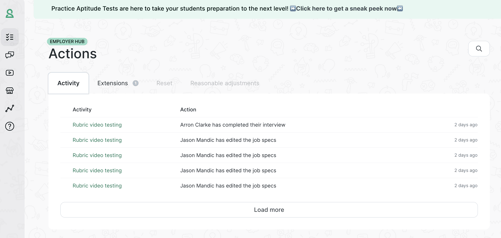
From this page, we can see 4 separate tabs along the top of the page; 'Activity', 'Extensions', 'Reset' and 'Reasonable adjustments'.
Activity - Snapshot of activity on the platform.
Extensions - Requests from candidates to extend their deadline.
Reset - Requests from reviewers who have found an answer that needs to be reset.
Reasonable adjustments - Request from candidates to be granted extra time (if approved, this will add 25% extra time for this candidate to think and to answer).
A request will look similar to the one below as they all have the same 3 options to action, this specific one is for an extension request from a candidate:
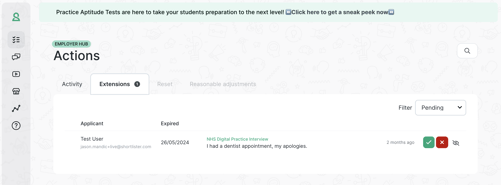
There are 3 options for each request. Approve (green tick, a notification will be sent of the approval), Deny (red cross, notification will be sent that they were declined), and Dismiss (crossed out eye icon, no notification will be sent and they will be declined).
In the past, you needed to submit a support ticket or contact us to perform these actions for you. Now, you have complete control over your platform and its functions!
Guide Video
To watch a quick video guide on the 'Actions' view, please click the link below:
This page also includes links to additional guides that provide detailed explanations of each action you can perform.
