Step 1
Check that there is definitely a camera installed on your device. If you are unsure how to do this, please refer to your device's help guide or search online for an article relevant to your device.
Step 2
The second thing to check is that the correct camera is enabled. This can be an issue with devices that have two cameras, e.g. one forward and one rear-facing camera.
Step 3
You may need to provide Shortlister with permission to access your camera through your web browser. To do this, please refer to this article for guidance on adjusting your browser settings.
Step 4
There are multiple websites available that will perform tests on your equipment, such as: Webcam Test.
A notification box should appear at the top left-hand corner of your screen requesting permission to use your device, as mentioned previously.
See below a similar notification which will appear. Click 'Allow', and the test will notify you if everything is working correctly.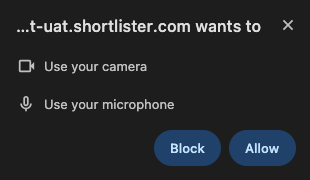
Tips:
-
For the best experience, use Google Chrome. Other supported browsers include Edge, Firefox, and Safari.
-
Make sure your browser is updated to the latest version.
-
Ensure your camera and microphone are not being used by another application.
-
Check your device’s privacy settings to confirm that browsers are allowed to access your camera and microphone.
