Step 1
First, check that you have a microphone connected to your web device and that it is picking up audio. To do this follow the steps below.
- Right click on the volume icon in the Windows taskbar.
- Click ‘Recording Devices’
- Can you see your microphone on this list? if not, right click in the empty space in the list and ensure ‘Show disabled devices’ and ‘Show disconnected devices’ are ticked. If the microphone does not appear at all in this list your PC does not recognise your current microphone.
- Right click on your microphone and ensure that it is ‘Enabled’ and set as ‘Default’
- Make some noise - does the volume meter (pictured below) next to your microphone move up and down? If it does, retake your equipment test.
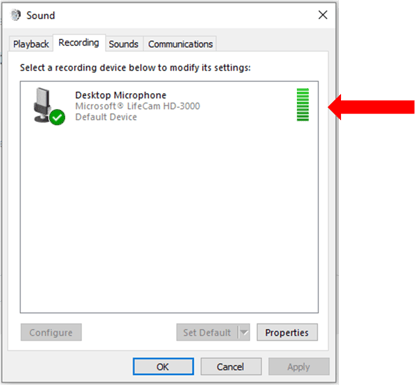
- If the volume meter doesn’t move, right click on your microphone and select ‘Properties’.
- In properties click into ‘Levels’ and ensure the recording volume of the microphone is not muted and is set high enough to pick up your voice.
Retake your equipment test after completing these steps.
Step 2
If there is still no audio during your playback test and you’re using Google Chrome or Firefox, you may need to grant access to your microphone through your browser.
Chrome
- Right click on the padlock icon in the far left of your address bar.
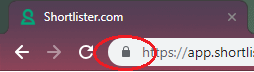
- Click into the ‘Permissions’ tab.
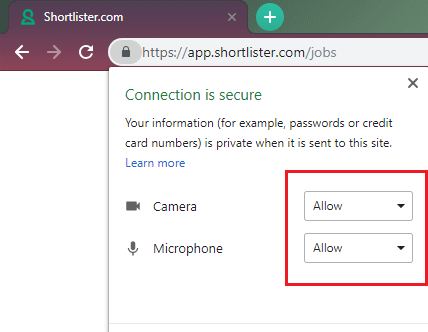
- Ensure ‘Camera’ and ‘Microphone’ are set to ‘Allow’.
Firefox
- Left click on the padlock or ‘!’ icon on the left of the search bar. Click 'More Information'.
.png?width=445&height=73&name=Padlock%20Icon%20-%20Access%20Camera%20(Firefox).png)
- Click into the ‘Permissions’ tab.
.png?width=479&height=459&name=Padlock%20Icon%20-%20Access%20Camera%20%232%20(Firefox).png)
- Scroll to the bottom of the list and ensure ‘Use the Camera’ and ‘Use the Microphone’ - set these both to ‘Allow’. You may have to uncheck the 'Use Default' boxes to do this.
Once you've followed these steps retake your the equipment test.
Step 3
If you’re still not hearing any audio during your playback test, we’d recommend you attempt your interview on an alternative browser from the list below.
