Did You Know?
Instead of browsing each section of an activity one by one to find an individual, you can use the in-built search function for much quicker results. The search function can also be used to find a specific activity if you have a large list to look through. This will save time browsing, and get you to where you need to be in a fraction of the time!
How to Get Started
Firstly, navigate to the 'Activities' section of your platform and click on the little magnifying glass icon in top right-hand corner of the screen, as can be seen in the image below:
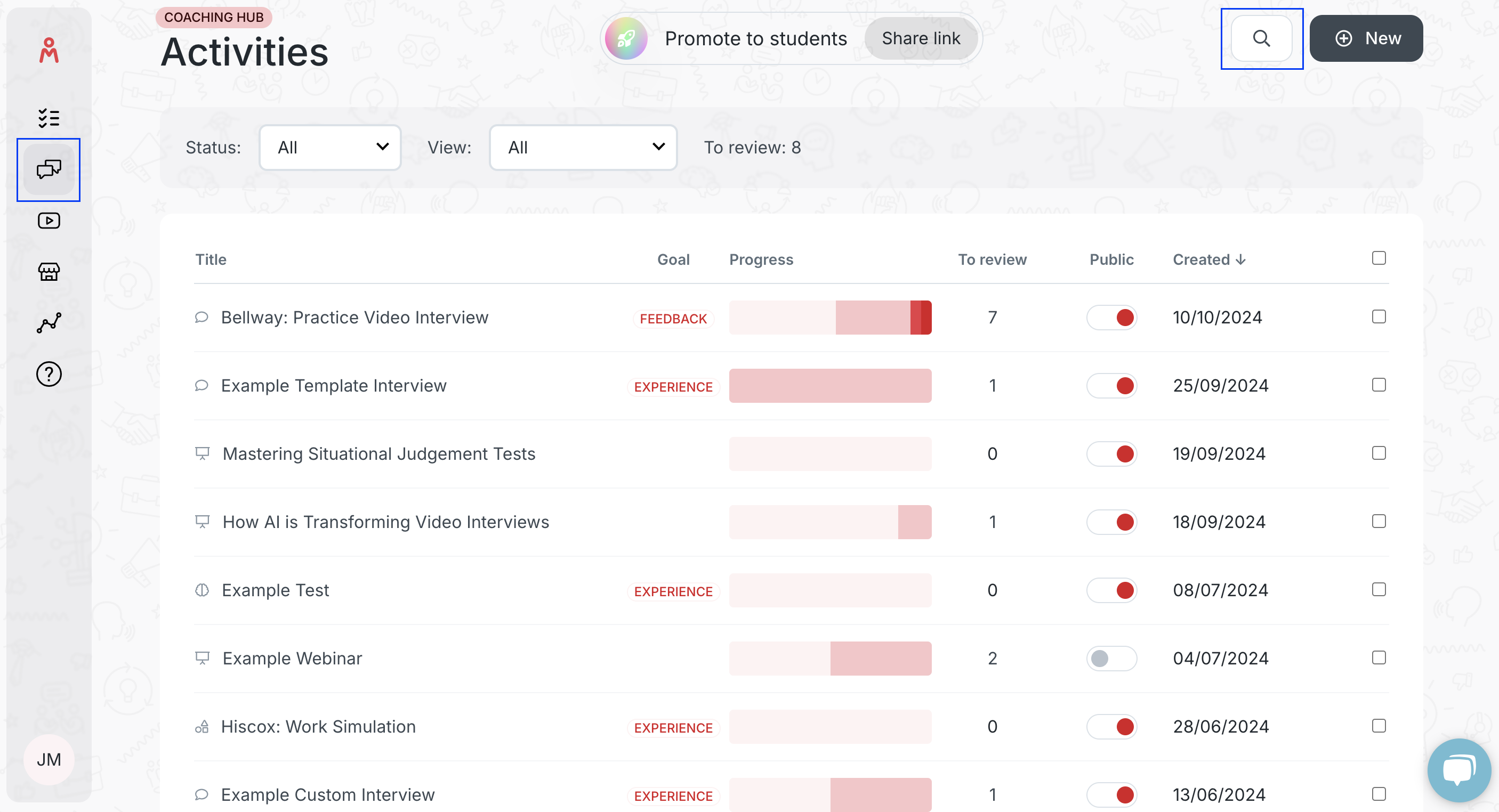
Once clicked, you will see this pop-up window:
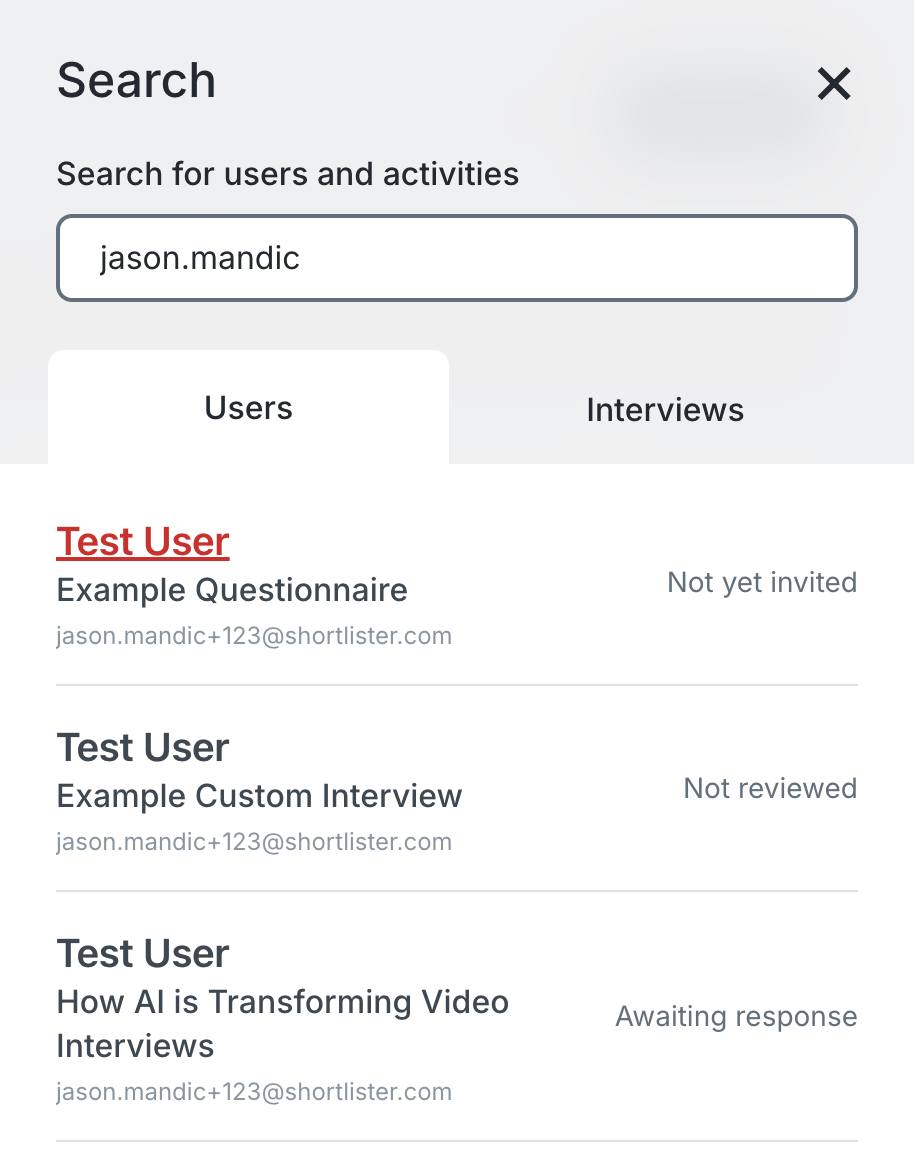
You can search for users or specific activities/interviews here, as represented by the two different tabs.
I have searched for a user here by their email on the appropriate tab, and it has brought up all of the activities that the user is currently linked to. It also displays the current status of that user on each activity they are attached to. If you click on the user, it will take you straight onto the page and stage of the activity they are currently sat in.
If I switch to the Interviews tab, I see this page after searching for an activity:
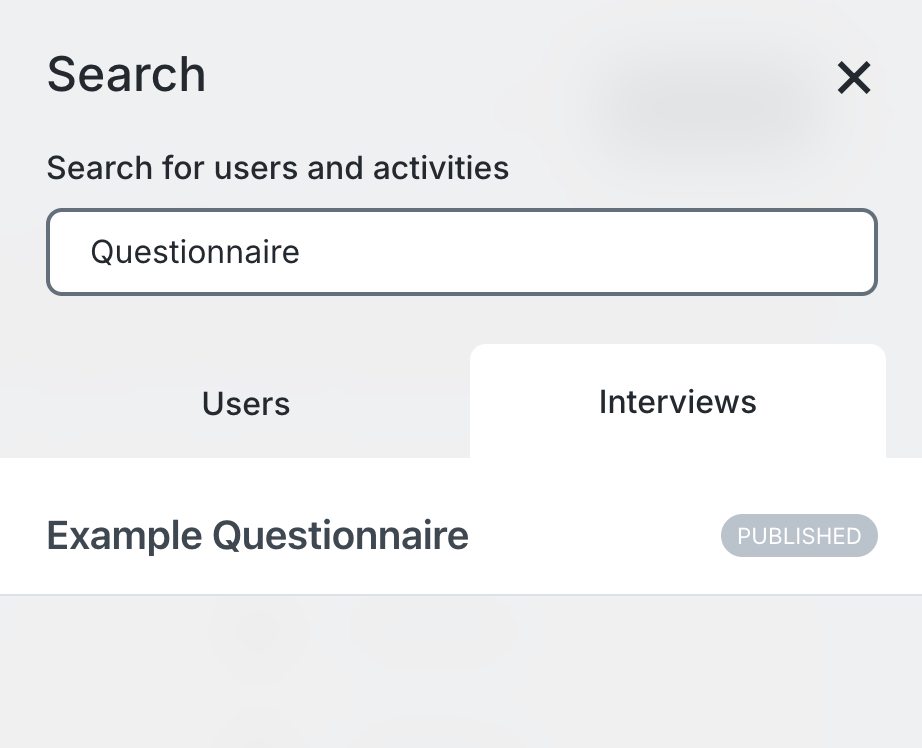
I have searched for a specific activity here which it has then kindly displayed for me to click on, eliminating the need to scroll through a long list on the 'Activities' page!
