You don't need to have a separate window open with a script to read from when making a custom video? The platform has this feature already in-built! This means you can add prompts and notes that are easily accessible while you are recording your video, without having to swap between different tabs or screens.
How it Works
The first thing to do is to navigate to the 'Content' section on the left-hand side of your platform. See the image below displaying this:
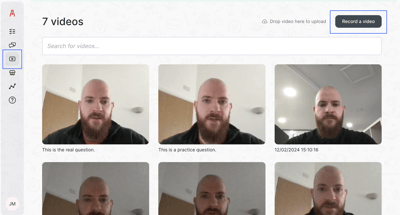
Once you are here, you can see if there are any custom videos already made. They can also be deleted if needed by clicking on the video, and then clicking the 'Delete video' option which will appear at the bottom right-hand side of the window.
If we click 'Record a video' in the top right-hand side of the screen as highlighted above, we will then see this screen:
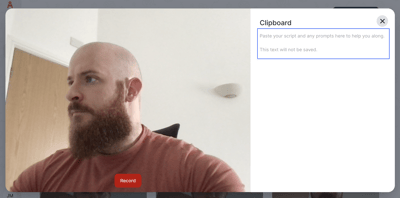
We can see that the system has activated our camera ready for recording, and that we have a section on the right where we can enter notes ready for our recording. Once you have your notes and you are ready, the final step then is to click the 'Record' button!
Enhanced Engagement
Including a personal recording at various stages of your created activity has been shown to increase end-user confidence and completion rates. This could be due to seeing a familiar face or a new face within the organisation, which fosters a sense of connection unlike generic stock videos. You can introduce yourself directly to the end user and record a personalised welcome message or any other relevant content tailored to your specific use case.
How to Get Started
Record a video and try adding it into a new activity that you create, this doesn't have to be a final draft. This can be a test exercise just to familiarise yourself with the process. Once you are confident with the process, you can then try it for real by creating an activity with your videos and inviting some people.
