To improve the video assessment experience, we encourage you to add your own content, this will allow you to create a personalised user journey. Regardless of whether you are a recruiter, using our tool to recruit your next top talent, or a Careers Advisor creating a practice interview, engaging with content will improve the user experience and increase their perception of the hiring company/careers service.
Recording Content
This is the easy part and it doesn't require a Hollywood film set. Content can be recorded directly from the platform in just a few clicks.
Video Tutorial
Step by Step Guide
The first thing to do is find a quiet, private, well-lit place, free from possible interruptions. If you are using your mobile phone to record put it in landscape mode (turn it on its side).
Replacing an existing video
Click on the video you want to replace.
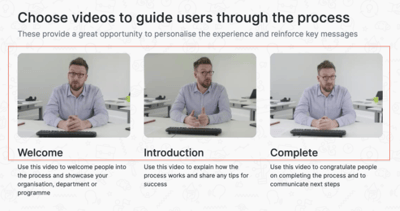
Hit 'switch video'.
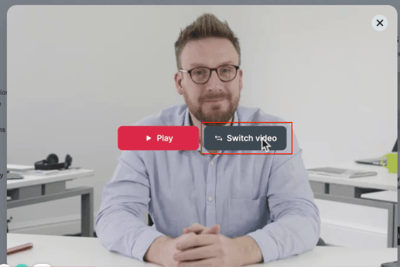
A pop-out window will appear scroll to the bottom of this page and hit 'record video'.
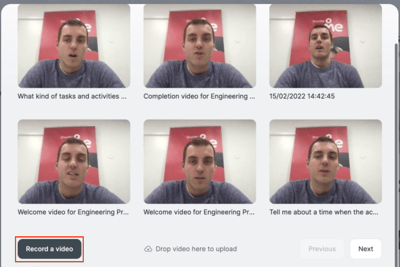
Press the 'record' button on the bottom left of the page.
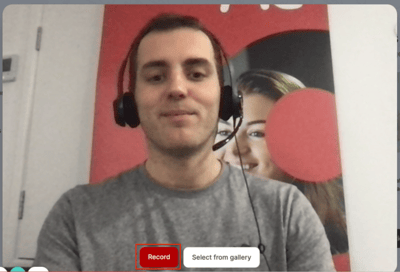
This will begin the recording. When completed press the 'finish' button.
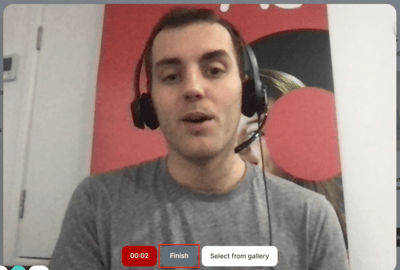
Once completed watch your video back via the 'play' option. If you are happy with the video hit 'upload' if you are not satisfied with the results press 'Record again'.
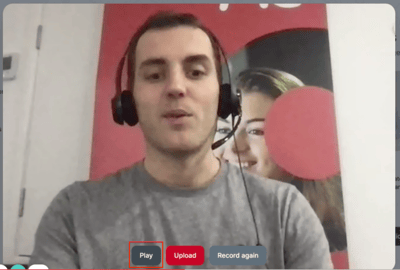
Adding video to custom questions
In the box next to your question click the box containing the 'record' symbol.
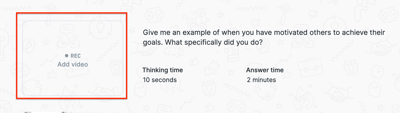
A pop-out window will appear scroll to the bottom of this page and hit 'record video'.
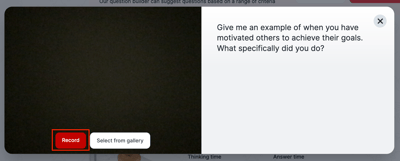
Press the 'record' button on the bottom left of the page.
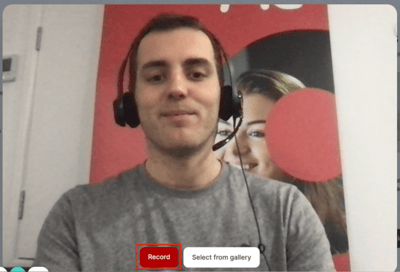
This will begin the recording. When completed press the 'finish' button.
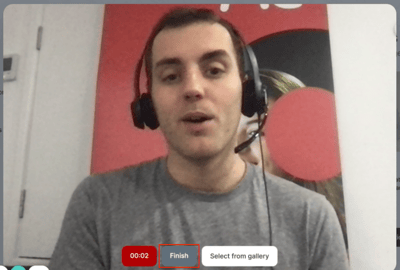
Once completed watch your video back via the 'play' option. If you are happy with the video hit 'upload' if you are not satisfied with the results press 'Record again'.
-png-1.png?width=400&height=270&name=Screen%20Shot%202022-04-29%20at%202-58-48%20PM%20(1)-png-1.png)
Uploading Content
You can also upload content recorded outside the platform.
Be aware that there is an upload limit of 150 MB. Any file larger than that will need to be compressed before uploading.
Firstly, select the ‘content’ tab.
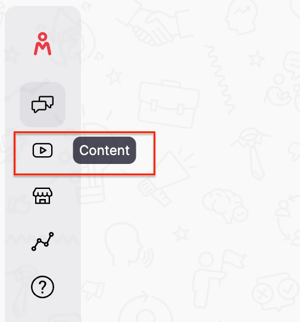
This will take you to your gallery. This area enables you to import video recorded outside of the platform to Shortlister. You also have the ability to record directly from here.
Find the video from your device and simply drag and drop it to upload.
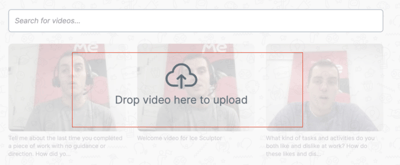
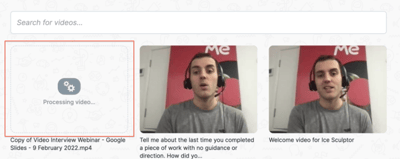
Now you’ve uploaded your videos, you can select and use these for your interview welcome video, introduction video, and interview questions.
Simply navigate into the job and hover over the video template, click the "record a video" button, or any videos you want to replace then hit 'select from gallery'. You can find your video with the search function or click 'next' to locate it. Once you have found your video you can select the video by simply clicking on it.
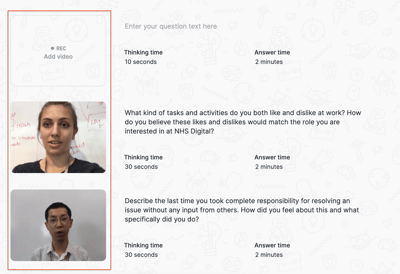 |
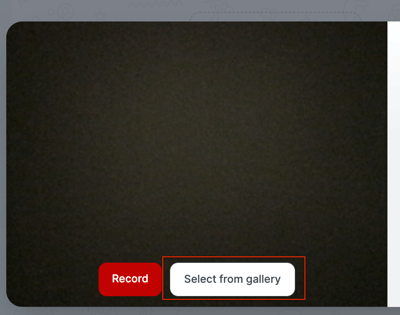 |
