Video Tutorial
Below will highlight the review process, if you have any questions about reviewing, please contact support@shortlister.com:
| When added to a review panel, you will receive email notifications whenever a respondee completes the video assessment. | 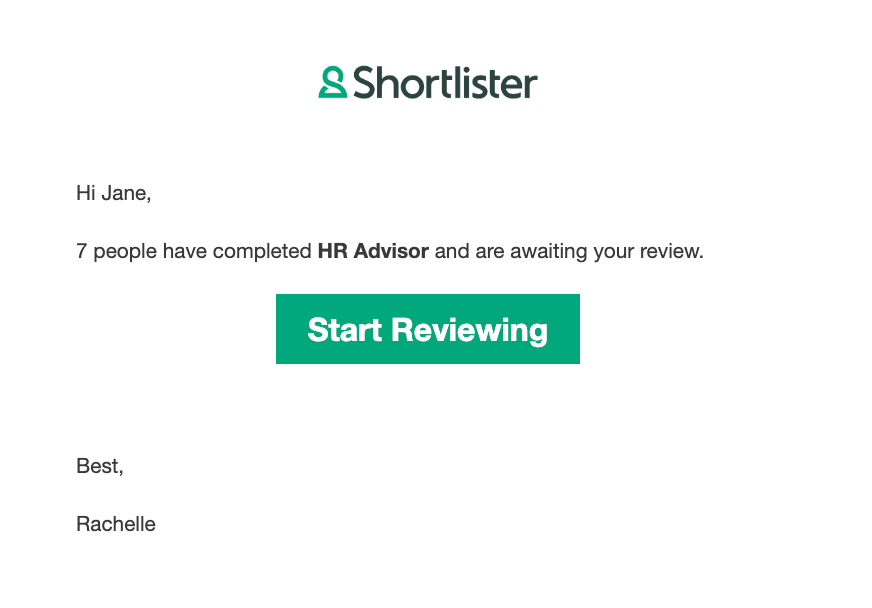 |
| If it is your first time reviewing, you will be asked to create a password and confirm the privacy notice. | 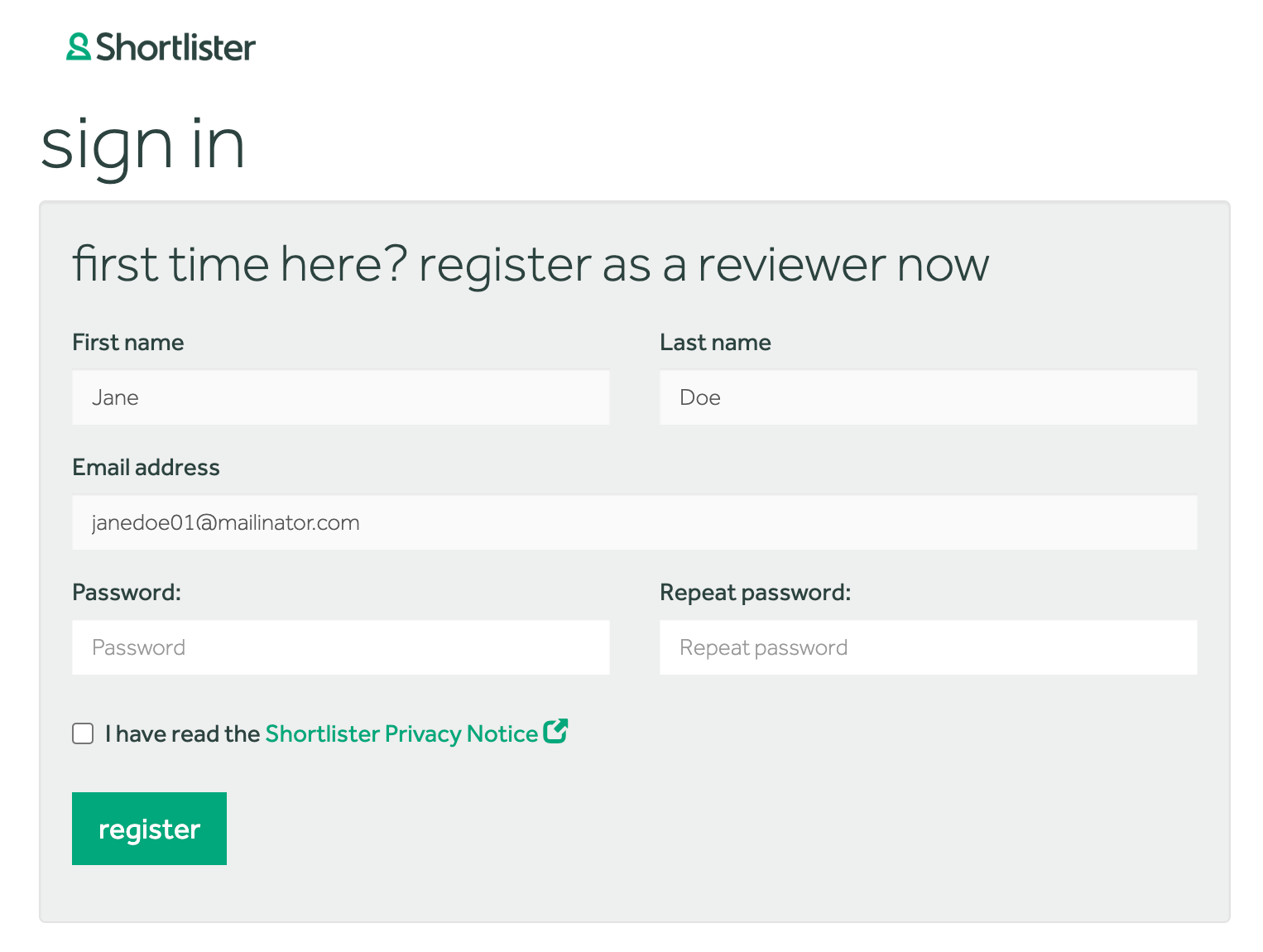 |
| Next, you will see the video assessments that you have visibility of, in a list format. By clicking on the video assessment title you will see the respondees available for review. | 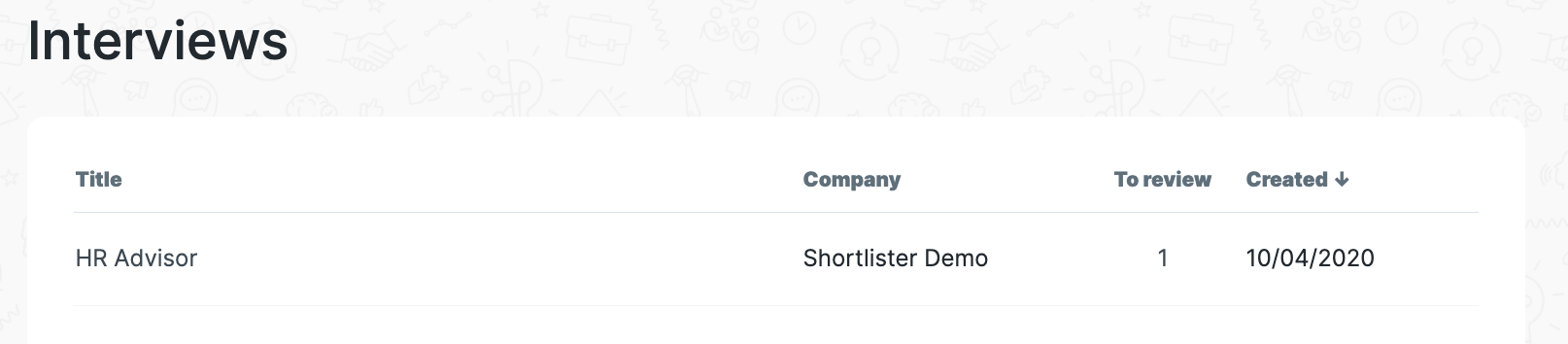 |
| Note that some respondees might already have been reviewed by a colleague, so they will appear in the 'reviewed' tab. You can still review them and provide your rating. Any respondees who haven't been reviewed by anyone yet, you can find in the 'responded' tab. Simply click the 'review' on the right of their name. | 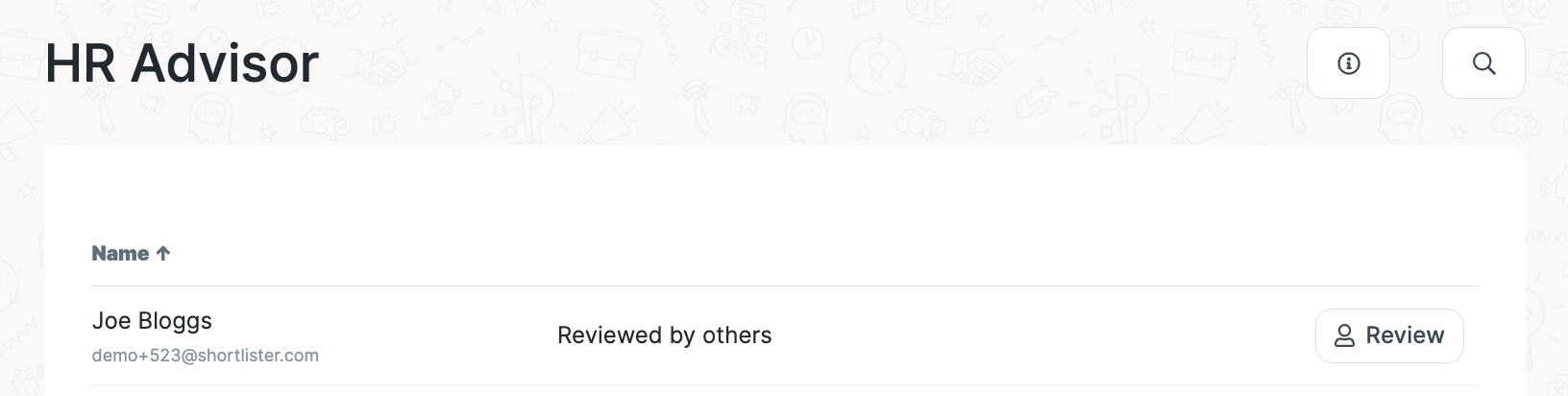 |
| You can now provide a review. Depending on how the video assessment was set up, you will either be able to rate per question or overall after watching all of their videos. Simply drag the slider on the rating you wish to select. When you've finished reviewing the question, click 'next'. | 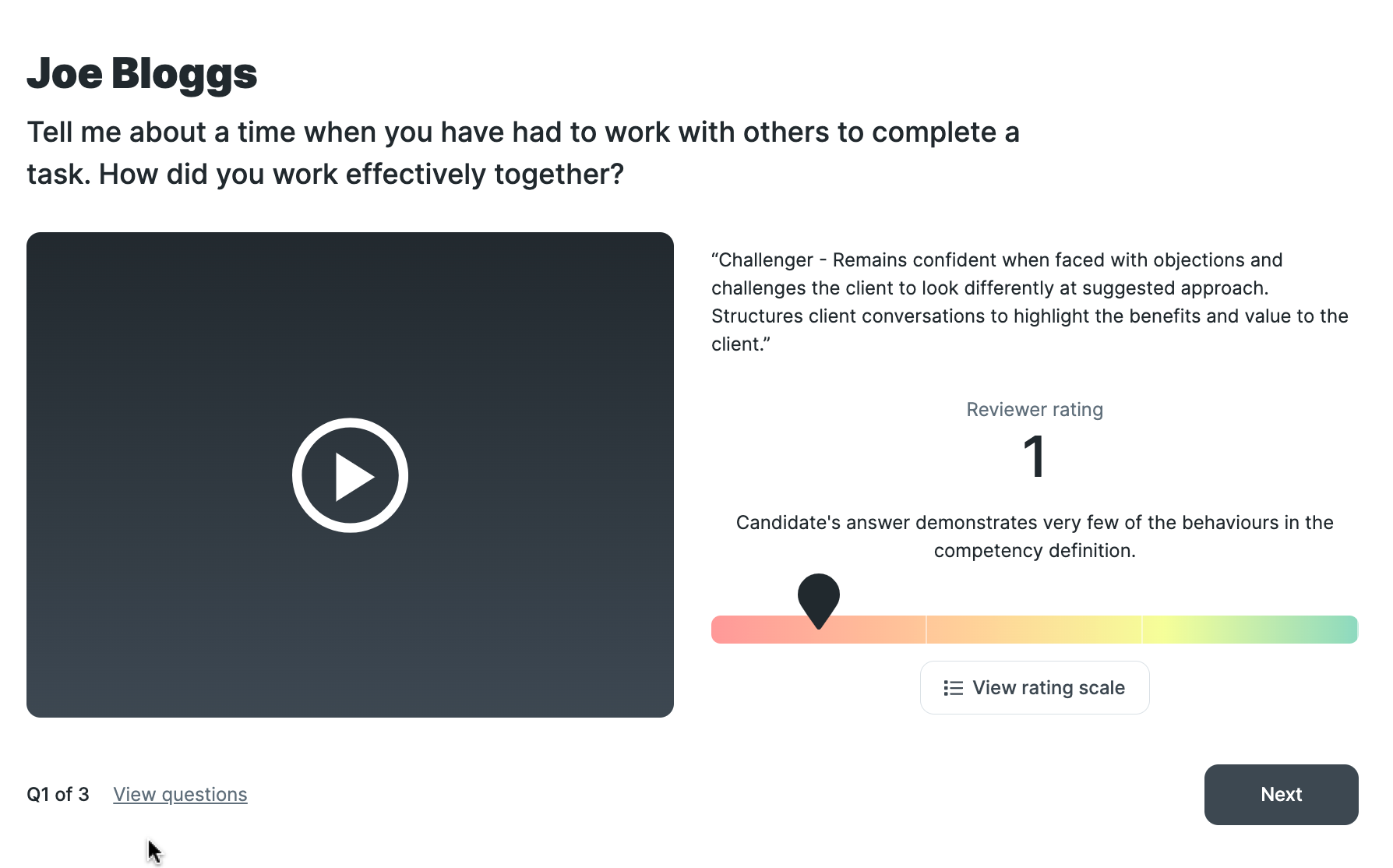 |
|
Once you've reviewed each question, click the 'complete' button. |
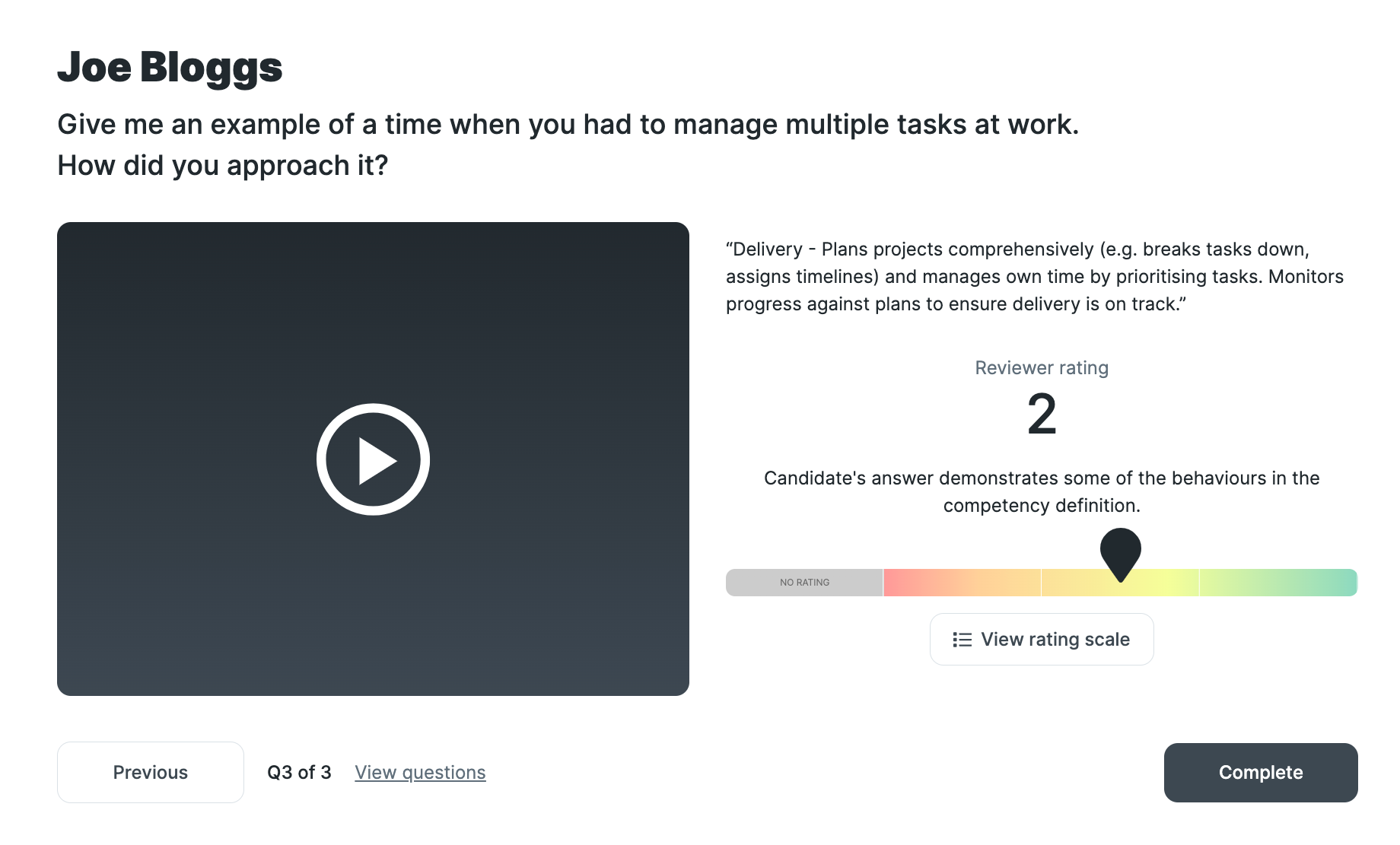 |
| Here you can see an overview of the responses and can go back and make any changes. When satisfied you can submit the review. | 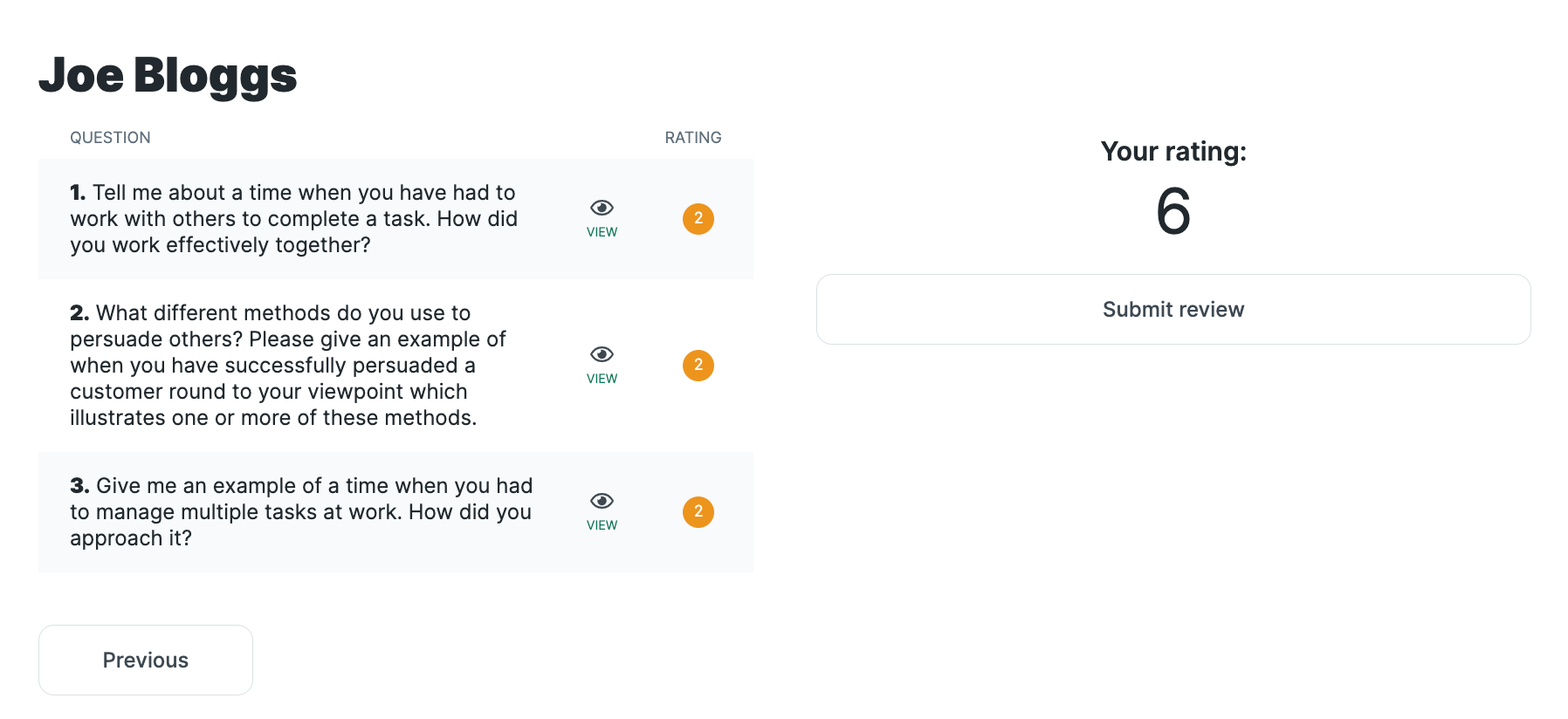 |
