There are a few different ways to invite individuals to the platform. You can also invite multiple people at once using the bulk upload function if you have high volumes to work through, rather than doing it one by one!
Improving Efficiency
Depending on what your use case scenario is, there will be an appropriate and efficient way to get users onto the system. So for example, if you need to invite 30 people a bulk upload would be appropriate. However If you need to add 3 people let's say, doing this individually would be just as quick as doing a bulk upload.
How to Get Started
Firstly navigate to the 'Activities' section and click the chosen activity you would like to invite individuals to. After clicking the activity you will see this page:
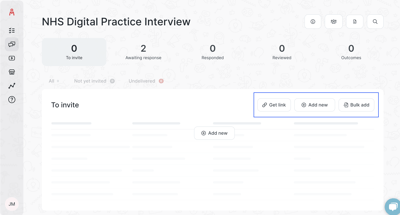
There are multiple options here, let's start with 'Get Link'. If you click this, you will be presented with a public link to the activity. You can distribute this where necessary, which will then allow individuals to click the link and get straight into the activity.
The next option is 'Add new'. This is where you can add individuals one by one, all you need here is their first name, last name and email address. You can also add an 'External ID' if you have an external code to track the individual outside of our platform.
The final option is 'Bulk add'. If you click this button you will be greeted with a screen like the one below:
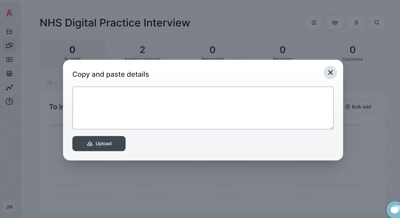
This is where you can copy the details of the individuals from an external source, a CSV document for example. The only details you need to copy are the first name, last name and email. Once you click 'Upload' you will see this screen:

On this screen you will need to select the column which holds the relevant data. As you can see the copy & pasted data has gone onto the system, we now need to tell it which column relates to what. To do this we need to change the drop-down box at the top to align with the details below.
So, 'First name' drop-down box is applied to the first name of the individual as we can see in the list below. You then need to 'Ignore' the DOB if that has been copied across or any other non relevant field, and then finally select 'Last name' and 'Email' which aligns with the data below. Click 'Add' once everything has been designated and we will then see this screen:
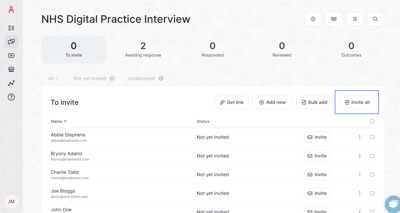
The final thing to do here is to click 'Invite all'. This will then invite all of those individuals to that activity!
