Instead of creating a new activity from scratch, you can copy an existing one and make the necessary changes or updates. For instance, if you need to update the videos in the activity or modify the text in any of the questions, copying and editing the already existing activity would be the quickest and easiest method.
Stay Up-To Date
By using the copy method, you can simply edit and update an existing activity. This approach not only saves time, it also ensures that your activities remain current. It allows you to easily update videos and text that may become outdated or unfit for purpose over time.
How to Get Started
Firstly navigate to the 'Activities' section. Find the activity you would like to copy, and then click the little check box on the right-hand side, as can be seen in the image below:
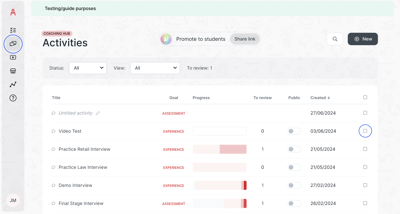
Once you have clicked the check-box, you will get an option to 'Copy' the activity:
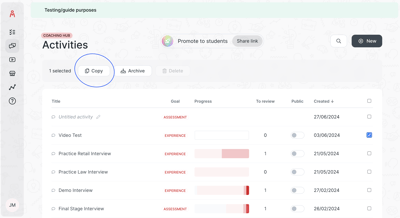
After clicking 'Copy' you will be taken straight into the activity editing screen:
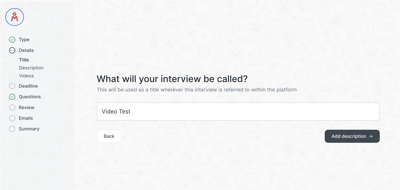
On this screen, if you click the logo at the top-left corner of the screen, you will then be taken back to the 'Activity' section. This is what you would see:
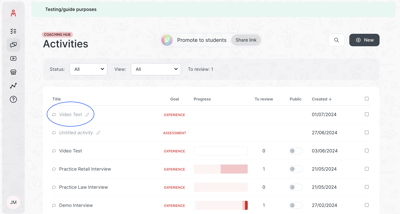
The newly created copy of 'Video Test' is now available for editing, which is indicated by the pencil icon next to its name. It’s important to note that if an activity's title appears in bold, it signifies that the activity is in a 'Published' state, meaning further edits cannot be made. Keep in mind that the presence of the pencil icon indicates that the activity is still editable!
Try and copy an activity yourself, and also do not worry, nothing from the original copied activity will be lost or affected!
